Storing Event Data in Elastic Search
There was a CPU and network issue when the hosts uploaded data directly from the client to Elastic Search. To allow for the same data load without the elastic overhead running on the client the following architecture was used:
- Hosts use Event Hubs to upload the telemetry data
- Consume Event Hub data with Stream Analytics
- Output Stream Analytics query to Azure Function
- Azure Function to upload output to Elastic Search
Event Hub
To start, the hosts needed an Event Hub to upload the data. For other projects Azure IoT Hub can be used due to Stream Analytics being able to ingest both. Event Hub was chosen so that each client would not need to provision as a device.
Create an Event Hubs namespace
- Log on to the Azure portal, and click Create a resource at the top left of the screen.
- Click Internet of Things, and then click Event Hubs.

- In Create namespace, enter a namespace name. The system immediately checks to see if the name is available.

- After making sure the namespace name is available, choose the pricing tier (Basic or Standard). Also, choose an Azure subscription, resource group, and location in which to create the resource.
- Click Create to create the namespace. You may have to wait a few minutes for the system to fully provision the resources.
- In the portal list of namespaces, click the newly created namespace.
- Click Shared access policies, and then click RootManageSharedAccessKey.

- Click the copy button to copy the RootManageSharedAccessKey connection string to the clipboard. Save this connection string in a temporary location, such as Notepad, to use later.

Create an event hub
- In the Event Hubs namespace list, click the newly created namespace.

- In the namespace blade, click Event Hubs.

- At the top of the blade, click Add Event Hub.

- Type a name for your event hub, then click Create.

Your event hub is now created, and you have the connection strings you need to send and receive events.
Stream Analytics
Create a Stream Analytics job
- In the Azure portal, click the plus sign and then type STREAM ANALYTICS in the text window to the right. Then select Stream Analytics job in the results list.

- Enter a unique job name and verify the subscription is the correct one for your job. Then either create a new resource group or select an existing one on your subscription.
- Then select a location for your job. For speed of processing and reduction of cost in data transfer selecting the same location as the resource group and intended storage account is recommended.
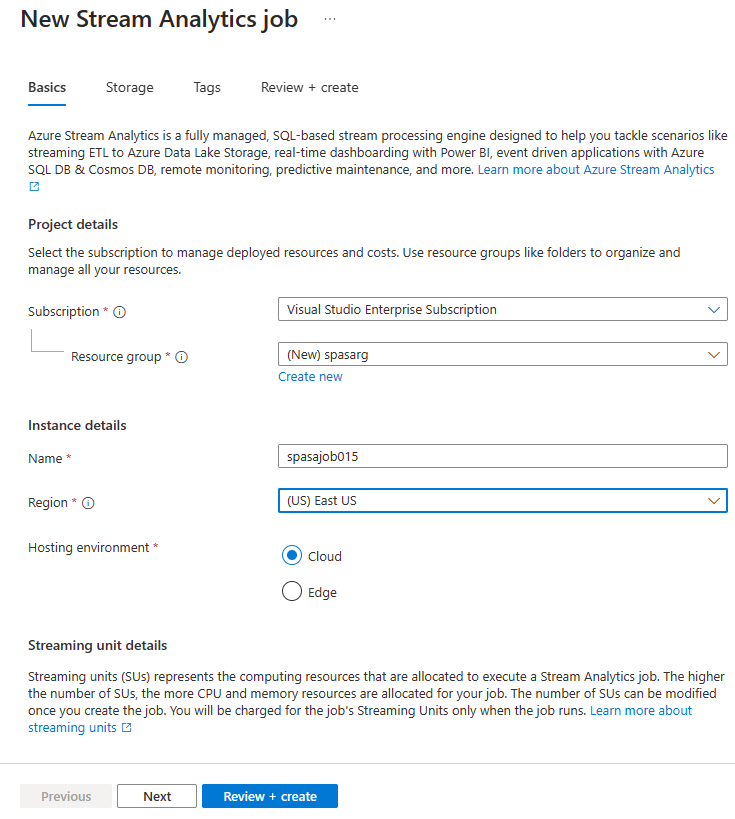
Note
You should create this storage account only once per region. This storage will be shared across all Stream Analytics jobs that are created in that region.
- Check the box to place your job on your dashboard and then click CREATE.

- You should see a ‘Deployment started…’ displayed in the top right of your browser window. Soon it will change to a completed window as shown below.

Create an Azure Stream Analytics query
After your job is created it’s time to open it and build a query. You can easily access your job by clicking the tile for it.

In the Job Topology pane click the QUERY box to go to the Query Editor. The QUERY editor allows you to enter a T-SQL query that performs the transformation over the incoming event data.
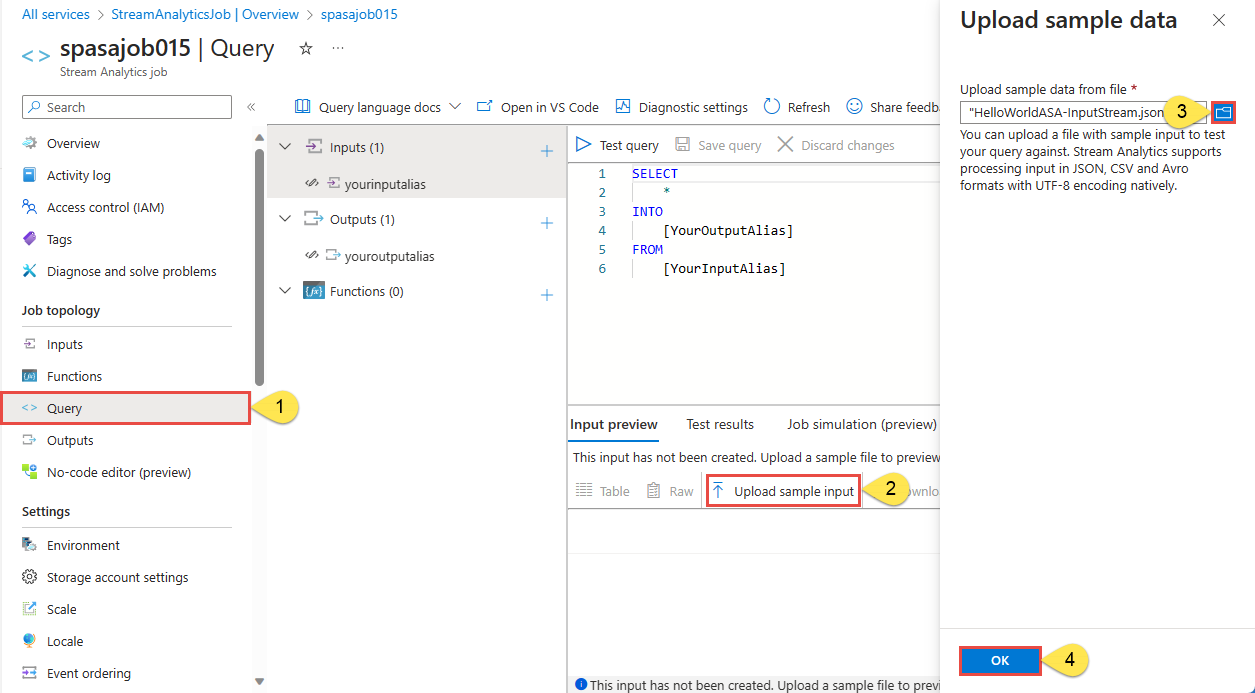
Create data stream input from Event Hubs
Azure Event Hubs provides highly scalable publish-subscribe event ingestors. An event hub can collect millions of events per second, so that you can process and analyze the massive amounts of data produced by your connected devices and applications. Event Hubs and Stream Analytics together provide you with an end-to-end solution for real-time analytics—Event Hubs let you feed events into Azure in real time, and Stream Analytics jobs can process those events in real time. For example, you can send web clicks, sensor readings, or online log events to Event Hubs. You can then create Stream Analytics jobs to use Event Hubs as the input data streams for real-time filtering, aggregating, and correlation.
The default timestamp of events coming from Event Hubs in Stream Analytics is the timestamp that the event arrived in the event hub, which is EventEnqueuedUtcTime. To process the data as a stream using a timestamp in the event payload, you must use the TIMESTAMP BY keyword.
Consumer groups
You should configure each Stream Analytics event hub input to have its own consumer group. When a job contains a self-join or when it has multiple inputs, some input might be read by more than one reader downstream. This situation impacts the number of readers in a single consumer group. To avoid exceeding the Event Hubs limit of five readers per consumer group per partition, it’s a best practice to designate a consumer group for each Stream Analytics job. There is also a limit of 20 consumer groups per event hub. For more information, see Event Hubs Programming Guide.
Configure an event hub as a data stream input
The following table explains each property in the New input blade in the Azure portal when you configure an event hub as input.
| Property | Description |
|---|---|
| Input alias | A friendly name that you use in the job’s query to reference this input. |
| Service bus namespace | An Azure Service Bus namespace, which is a container for a set of messaging entities. When you create a new event hub, you also create a Service Bus namespace. |
| Event hub name | The name of the event hub to use as input. |
| Event hub policy name | The shared access policy that provides access to the event hub. Each shared access policy has a name, permissions that you set, and access keys. |
| Event hub consumer group (optional) | The consumer group to use to ingest data from the event hub. If no consumer group is specified, the Stream Analytics job uses the default consumer group. We recommend that you use a distinct consumer group for each Stream Analytics job. |
| Event serialization format | The serialization format (JSON, CSV, or Avro) of the incoming data stream. |
| Encoding | UTF-8 is currently the only supported encoding format. |
| Compression (optional) | The compression type (None, GZip, or Deflate) of the incoming data stream. |
When your data comes from an event hub, you have access to the following metadata fields in your Stream Analytics query:
| Property | Description |
|---|---|
| EventProcessedUtcTime | The date and time that the event was processed by Stream Analytics. |
| EventEnqueuedUtcTime | The date and time that the event was received by Event Hubs. |
| PartitionId | The zero-based partition ID for the input adapter. |
For example, using these fields, you can write a query like the following example:
SELECT
EventProcessedUtcTime,
EventEnqueuedUtcTime,
PartitionId
FROM Input
Azure Functions (In Preview)
Azure Functions is a serverless compute service that enables you to run code on-demand without having to explicitly provision or manage infrastructure. It lets you implement code that is triggered by events occurring in Azure or third-party services. This ability of Azure Functions to respond to triggers makes it a natural output for an Azure Stream Analytics. This output adapter allows users to connect Stream Analytics to Azure Functions, and run a script or piece of code in response to a variety of events.
Azure Stream Analytics invokes Azure Functions via HTTP triggers. The new Azure Function Output adapter is available with the following configurable properties:
| Property Name | Description |
|---|---|
| Function App | Name of your Azure Functions App |
| Function | Name of the function in your Azure Functions App |
| Max Batch Size | This property can be used to set the maximum size for each output batch that is sent to your Azure Function. By default, this value is 256 KB |
| Max Batch Count | As the name indicates, this property lets you specify the maximum number of events in each batch that gets sent to Azure Functions. The default max batch count value is 100 |
| Key | If you want to use an Azure Function from another subscription, you can do so by providing the key to access your function |
Note that when Azure Stream Analytics receives 413 (http Request Entity Too Large) exception from Azure function, it reduces the size of the batches it sends to Azure Functions. In your Azure function code, use this exception to make sure that Azure Stream Analytics doesn’t send oversized batches. Also, make sure that the max batch count and size values used in the function are consistent with the values entered in the Stream Analytics portal.
Also, in a situation where there is no event landing in a time window, no output is generated. As a result, computeResult function is not called. This behavior is consistent with the built-in windowed aggregate functions.
Query
The query itself if basic for now. There is no need for the advanced query features of Stream Analytics for the host data at the moment however it will be used later for creating workflows for spawning and reducing hosts.
Currently, the query will batch the data outputs from event hub every second. This is simple to accomplish this using the windowing functions provided by Stream Analytics. In the Westworld of Warcraft host query, a tumbling window batches the data every one second. The query looks as follows:
SELECT
Collect()
INTO
ElasticUploadFunction
FROM
HostIncomingData
GROUP BY TumblingWindow(Duration(second, 1), Offset(millisecond, -1))
Azure Function
Create a function app
You must have a function app to host the execution of your functions. A function app lets you group functions as a logic unit for easier management, deployment, and sharing of resources.
- Click Create a resource in the upper left-hand corner of the Azure portal, then select Compute > Function App.
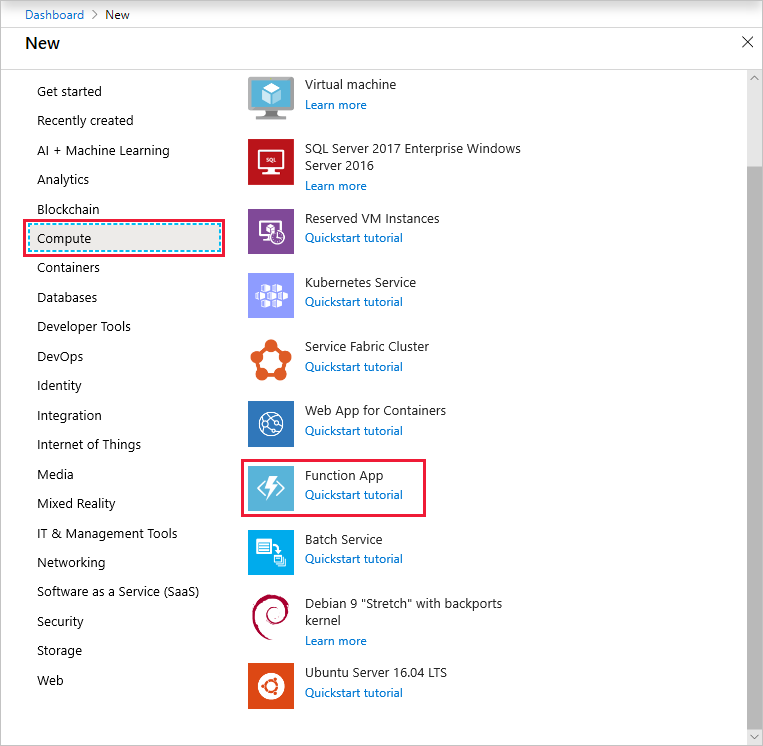
- Use the function app settings as specified in the table below the image.

Setting Suggested value Description App name Globally unique name Name that identifies your new function app. Valid characters are a-z,0-9, and-.Subscription Your subscription The subscription under which this new function app is created. Resource Group myResourceGroup Name for the new resource group in which to create your function app. OS Windows Serverless hosting is currently only available when running on Windows. For Linux hosting, see Create your first function running on Linux using the Azure CLI. Hosting plan Consumption plan Hosting plan that defines how resources are allocated to your function app. In the default Consumption Plan, resources are added dynamically as required by your functions. In this serverless hosting, you only pay for the time your functions run. Location West Europe Choose a region near you or near other services your functions access. Storage account Globally unique name Name of the new storage account used by your function app. Storage account names must be between 3 and 24 characters in length and may contain numbers and lowercase letters only. You can also use an existing account. - Click Create to provision and deploy the new function app. You can monitor the status of the deployment by clicking the Notification icon in the upper-right corner of the portal.
 Clicking Go to resource takes you to your new function app.
Clicking Go to resource takes you to your new function app.
https://gist.github.com/QiMata/0514f72017622b4654ab551a20b2013a
Elastic Search
Now the data is in Elastic Search which if the instructions in the Elastic Search setup post were followed, should be accessible from the Kibana endpoint.
Adolfo Gómez-Pardo
hello Jared, my name is Adolfo and I am from Madrid (Spain). I’m doing my final thesis and I’m trying to send the data I have in IoTHub to elasticsearch. I’ve tried to follow your blog, but I can’t get it to work for me. Maybe you could help me because I can’t find the error.
This is my run function code.
//////////////////////////
using System;
public static async Task Run(string myIoTHubMessage, TraceWriter log)
{
await SendIoTHubElasticSearch(myIoTHubMessage, log});
}
[FunctionName(“StreamOutputToElastic”)]
public static async Task SendIoTHubElasticSearch(string myIoTHubMessage, TraceWriter log)
{
var node = new Uri(“http://elkadmin:admin_1economiacircular@23.97.240.91:9200”);
var settings = new ConnectionSettings(node);
settings.DefaultIndex(“my-index”);
var elasticClient = new ElasticClient(settings);
await elasticClient.IndexManyAsync(timeStampedEvents, “my-index-name”);
}
/////////////////////////////////////////
Thank you very much in advance
Jared Rhodes
Whats the error? Whats timeStampedEvents?
Adolfo Gómez-Pardo
2019-06-21T20:11:38 Welcome, you are now connected to log-streaming service.
2019-06-21T20:11:51.712 [Information] Executing ‘Functions.IoTHub_EventHub1’ (Reason=”, Id=8dcb53b9-1c72-4530-a916-22ad27a8c9bb)
2019-06-21T20:11:51.922 [Error] Function compilation error
Microsoft.CodeAnalysis.Scripting.CompilationErrorException : Script compilation failed.
at async Microsoft.Azure.WebJobs.Script.Description.DotNetFunctionInvoker.CreateFunctionTarget(CancellationToken cancellationToken) at C:\azure-webjobs-sdk-script\src\WebJobs.Script\Description\DotNet\DotNetFunctionInvoker.cs : 314
at System.Runtime.ExceptionServices.ExceptionDispatchInfo.Throw()
at async Microsoft.Azure.WebJobs.Script.Description.FunctionLoader`1.GetFunctionTargetAsync[T](Int32 attemptCount) at C:\azure-webjobs-sdk-script\src\WebJobs.Script\Description\FunctionLoader.cs : 55
at System.Runtime.ExceptionServices.ExceptionDispatchInfo.Throw()
at async Microsoft.Azure.WebJobs.Script.Description.DotNetFunctionInvoker.GetFunctionTargetAsync(Boolean isInvocation) at C:\azure-webjobs-sdk-script\src\WebJobs.Script\Description\DotNet\DotNetFunctionInvoker.cs : 183
2019-06-21T20:11:52.167 [Error] run.csx(5,55): error CS1026: ) expected
2019-06-21T20:11:52.253 [Error] run.csx(5,55): error CS1002: ; expected
2019-06-21T20:11:52.300 [Error] run.csx(5,56): error CS7017: Member definition, statement, or end-of-file expected
2019-06-21T20:11:52.359 [Error] run.csx(6,1): error CS7017: Member definition, statement, or end-of-file expected
2019-06-21T20:11:52.392 [Warning] run.csx(3,54): warning CS0618: ‘TraceWriter’ is obsolete: ‘Will be removed in an upcoming version. Use Microsoft.Extensions.Logging.ILogger instead.’
2019-06-21T20:11:52.392 [Warning] run.csx(12,74): warning CS0618: ‘TraceWriter’ is obsolete: ‘Will be removed in an upcoming version. Use Microsoft.Extensions.Logging.ILogger instead.’
2019-06-21T20:11:52.415 [Error] run.csx(15,24): error CS0246: The type or namespace name ‘ConnectionSettings’ could not be found (are you missing a using directive or an assembly reference?)
2019-06-21T20:11:52.553 [Error] run.csx(17,29): error CS0246: The type or namespace name ‘ElasticClient’ could not be found (are you missing a using directive or an assembly reference?)
2019-06-21T20:11:52.701 [Error] run.csx(20,40): error CS0103: The name ‘timeStampedEvents’ does not exist in the current context
2019-06-21T20:11:52.797 [Error] Executed ‘Functions.IoTHub_EventHub1’ (Failed, Id=8dcb53b9-1c72-4530-a916-22ad27a8c9bb)
Script compilation failed.
I think it’s a lot of things. 🙁
Jared Rhodes
It is unable to compile because you do not have the appropriate dependencies in your function. Try building your function in visual studio
Adolfo Gómez-Pardo
And it would be possible to add the dependencies directly in the function without using visual studio?
Especially for not using another program because my laptop goes to the limit
Jared Rhodes
You can https://stackoverflow.com/questions/36411536/how-can-i-use-nuget-packages-in-my-azure-functions
Adolfo Gómez-Pardo
Thank you very much. I will try this link